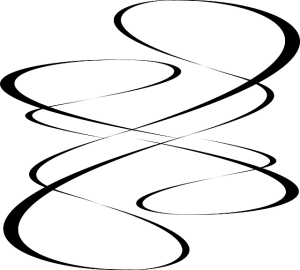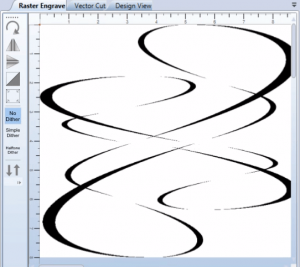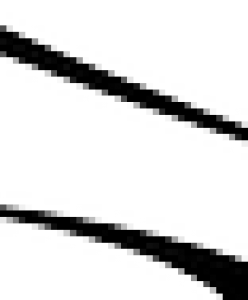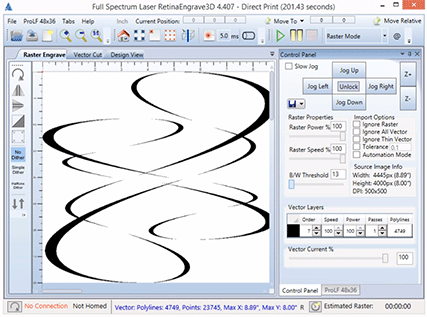Suppose I had a nice crisp bitmap file that I wanted to raster engrave. Say, this one:
But when I print it to RetinaEngrave3D, the fine details are gone and the lines are too skinny! What the heck happened?
The original swirls look nice and black and smooth to the eye, but at the pixel level that’s not exactly the case. Gray pixels have been used to make the curves appear smoother. This is called anti-aliasing.
The solution is to adjust the B/W Threshold slider in the Raster Properties box to treat more of those gray pixels as black, until the effect is what you want.
Also, if you raster engrave a design like this at low power and high speed, you’ll find that the vertical and near-vertical lines are stronger than the horizontal and near-horizontal lines. This is because the laser unavoidably puts out an extra burst of power whenever it turns on, which it does at the left and right edges of any vertical feature as it rasters back and forth horizontally. This extra burst emphasizes the edges of vertical features. To minimize the visual impact of this effect, increase the power or decrease the speed, at least enough so that horizontal features are strongly engraved. The vertical features will be engraved a bit deeper, but that will be much less noticeable.