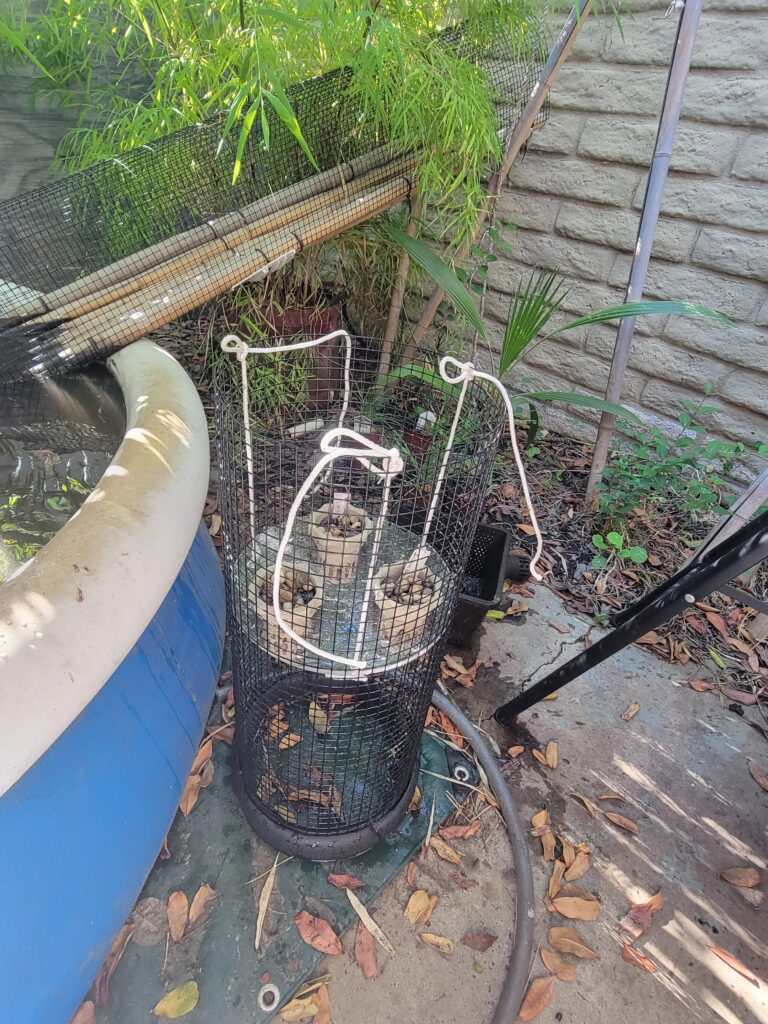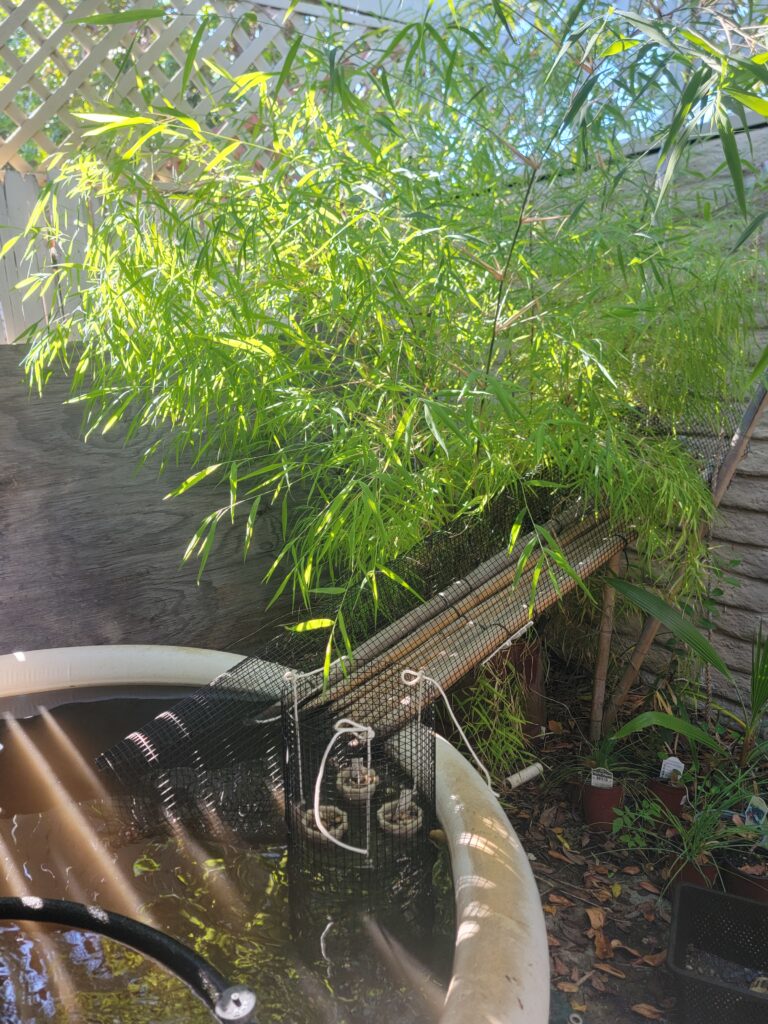The laser seems to be working fine after its long holiday.
I’ve updated the Lightburn software on the laptop. We now have two versions of Lightburn installed: the latest and greatest from the stable 1.7.x series, and a release candidate version from the 2.0.0RC series. You can run either one you like, but make sure only one is running at a time. I recommend going straight to the 2.0.0RC version, even though it’s not officially released. It’s the future, and so far it seems well-behaved. If you run into any problems with 2.0, you can always fall back to the 1.7 version installed.
As of yesterday, you no longer need to worry about turning on the ventilation fan or the air assist compressor. The ventilation fan will automatically come on when you power up the laser, and remain on until you switch it off. The air assist compressor will automatically come on when the laser starts to run your job, and automatically switch off at the end of the job. Please listen for and be aware of both fans, though, in case the automation somehow fails. It’s still your responsibility to make sure both are enabled while you’re running a job.
I also have a plan to install a two-speed capability on the air assist. This will be controlled by the Air setting for each layer (color) in your Lightburn job. If Air is on, the air assist will run at full speed, as it always has. If Air is off, the air assist will run at a minimal speed, just enough to keep smoke and ash out of the lens cone. You’re free to experiment to see which setting works best for your job. As a rule of thumb, you’ll probably want full speed for cutting, and low speed for engraving.
You still have to turn on the water chiller manually before operating the laser. If the water chiller isn’t circulating water, or if the laser’s lid isn’t down, the machine will go through the motions of running your job, but it will not fire the laser tube.
I’m in the final stages of revising the training for the new laser setup. I hope to be scheduling new classes by mid-July. If you’ve ever written to class@colaser.org about a class, I’ll email you when classes are available to schedule. If you haven’t, or if your email address has changed, you can write to class@colaser.org to get on the list.
If you want to get a jump on the training, look online for Lightburn tutorials. I’d suggest starting with YouTube videos. Or, if you’re more a reader of manuals, the official Lightburn documentation is pretty good. Lightburn supports several different laser types; where there’s a fork in the road, choose the one for CO2 lasers of the “DSP” type, with a Ruida controller. You’ll find a lot more information online than I can possible include in the training course.